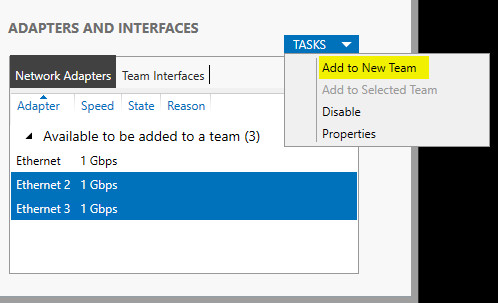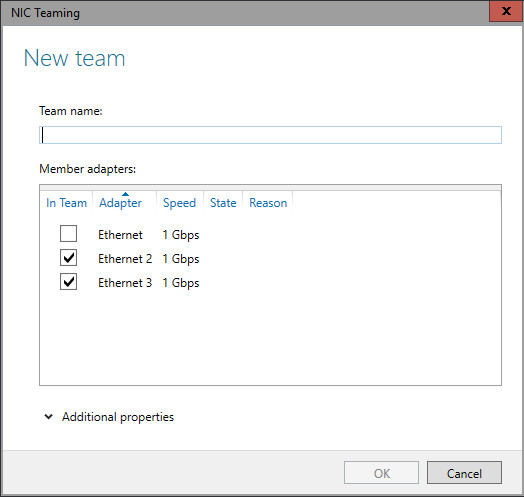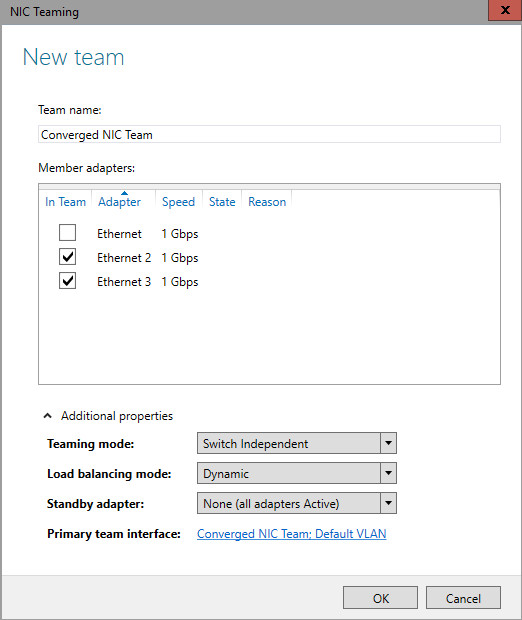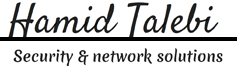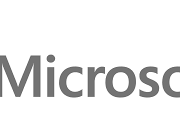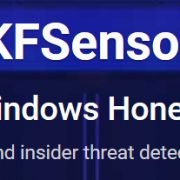NIC Teaming, also known as load balancing and failover (LBFO), allows multiple network adapters on a computer to be placed into a team for the following purposes:
- Bandwidth aggregation
- Traffic fail-over to prevent connectivity loss in the event of a network component failure
You will need at least one adapter, which can be used for separating traffic, that is using Virtual LANs (VLANs). In order to take advantage of the LBFO benefits of NIC Teaming, you will need at least two adapters, and Windows Server 2012 will support up to 32 adapters in a single team.
In Windows server it’s called NIC Teaming, and the purpose is to take multiple physical network controllers and make them appear to Windows as one network interface. Turning on NIC Teaming is simple enough, but you will be asked a few questions that are easier to answer if we take a moment to understand the NIC Teaming environment. So let’s take a look at a couple of scenarios. Consider a file server that is heavily used throughout our network.
Everyone needs to be able to find this file server and this server needs to be able to send large amount of data in different directions at the same time very quickly. The requests from each work station are small enough to not generate a lot of traffic. For this situation it would be nice if all of the traffic to the server could be funneled through the same physical adapter and each client request could be routed through whichever physical NIC was being least used at the time.

NIC Teaming Configuration
Load Balancing Mode
- Address Hashing
- Hyper-V port
- Dynamic
to configure:
- In Server Manager, click Local Server.
- In the Properties pane locate NIC Teaming, and then click the link Disabled to the right. The NIC Teaming dialog box opens.
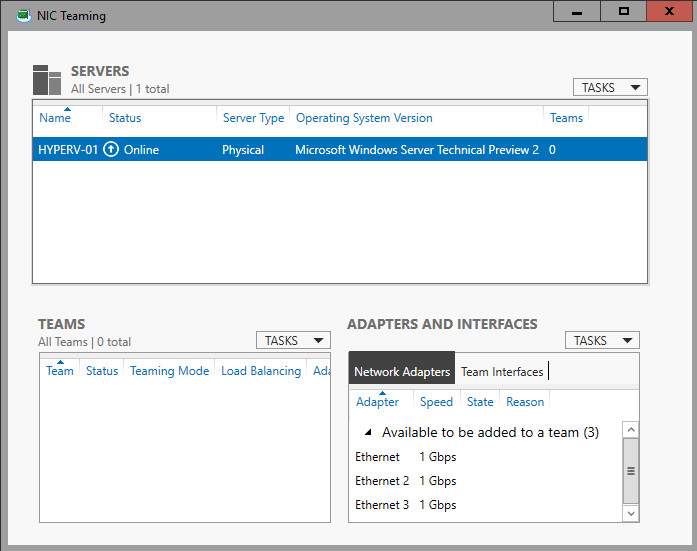
3. In Adapters and Interfaces, select the network adapters that you want to add to a NIC Team.
4.Click TASKS, and then click Add to New Team.