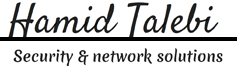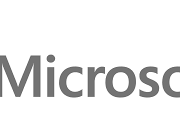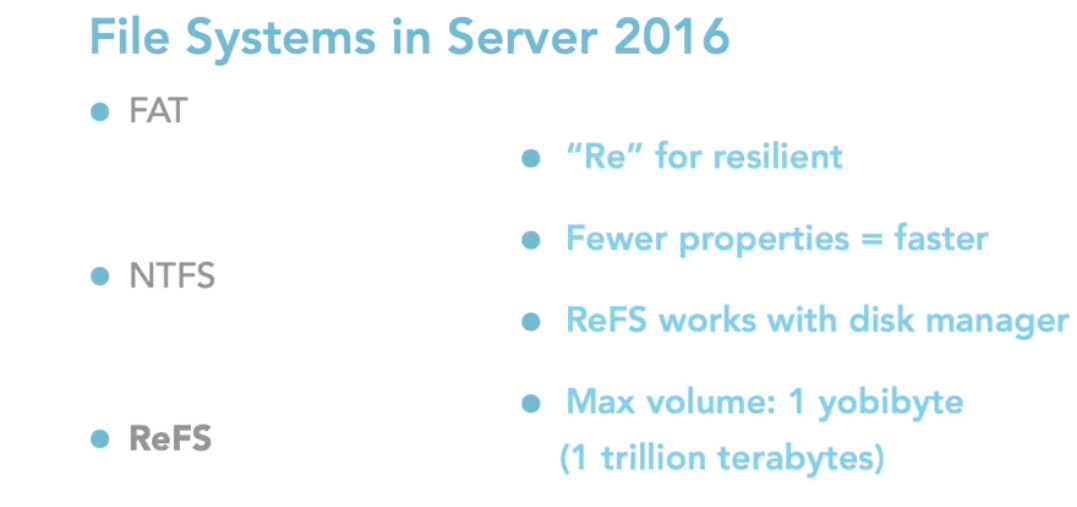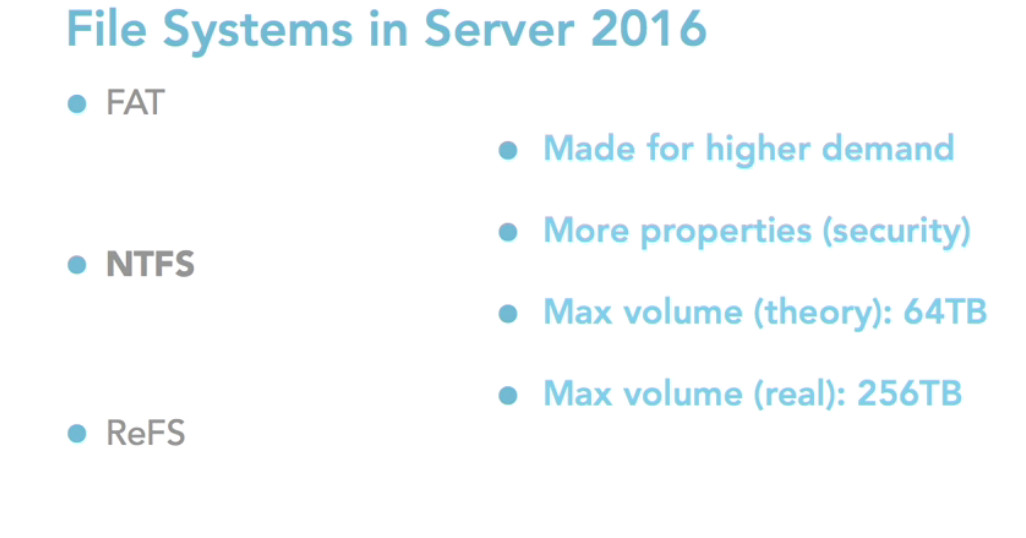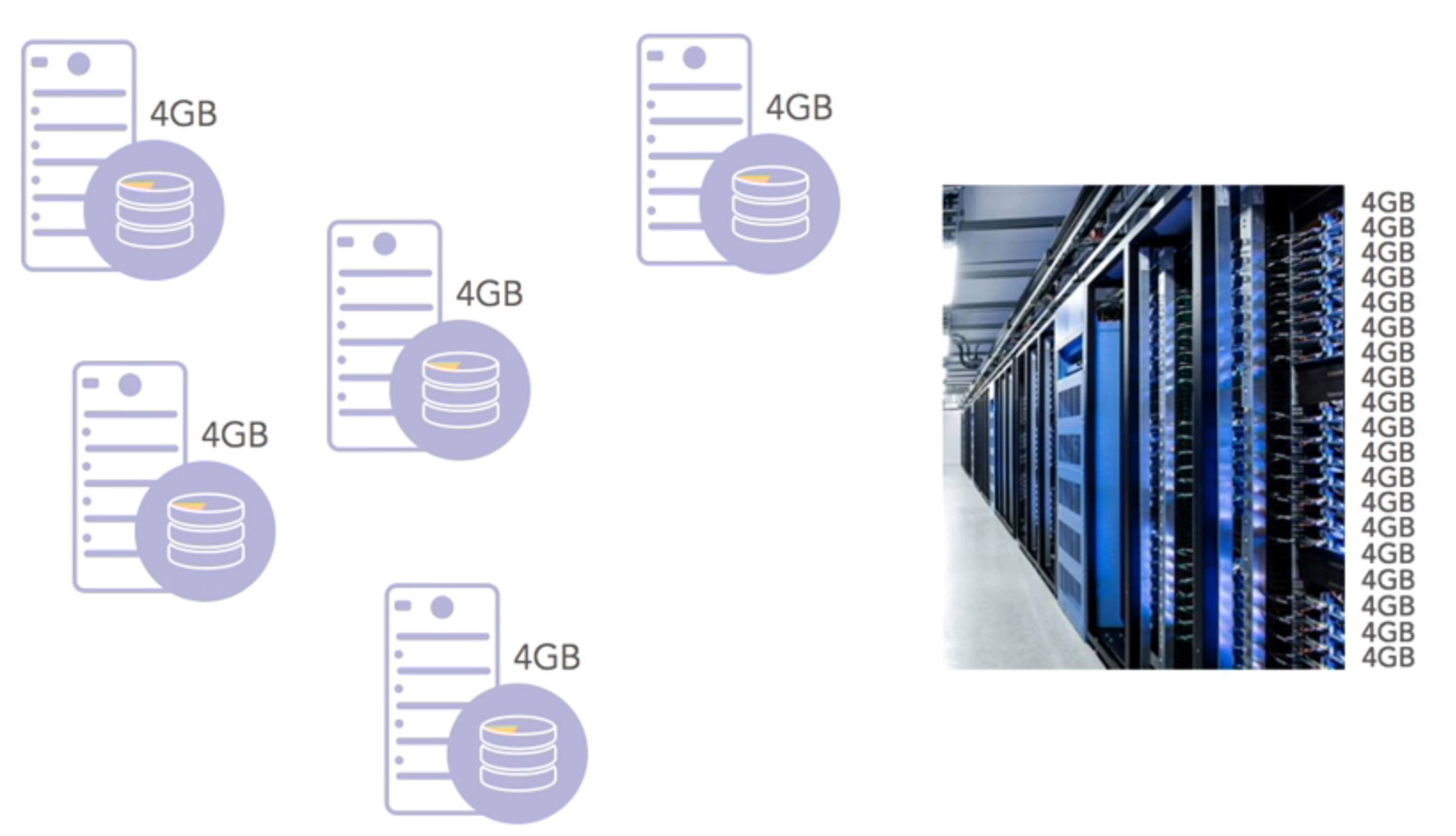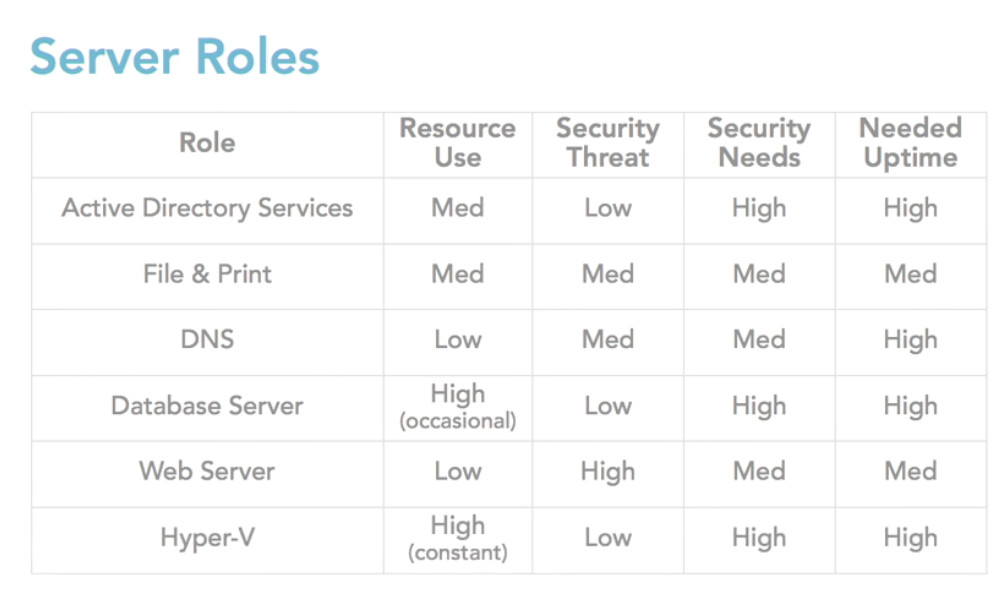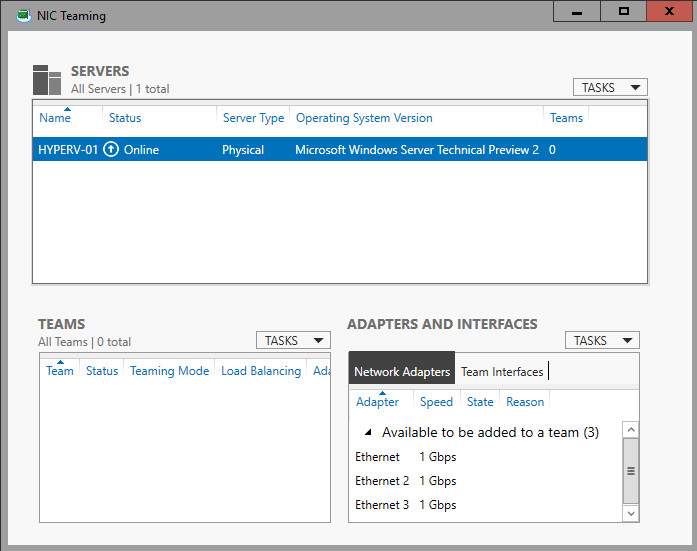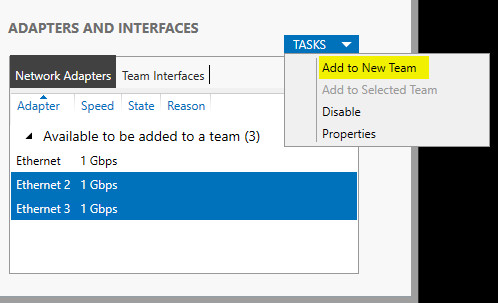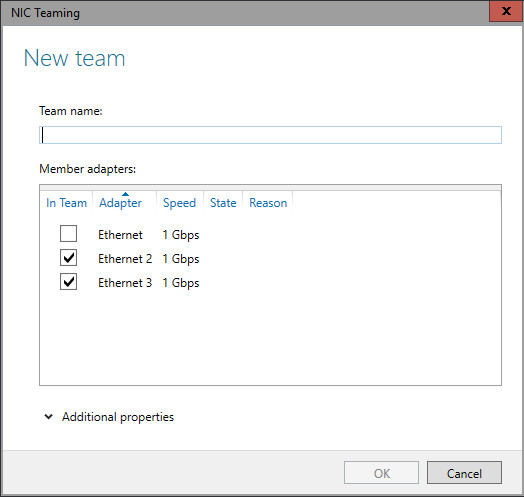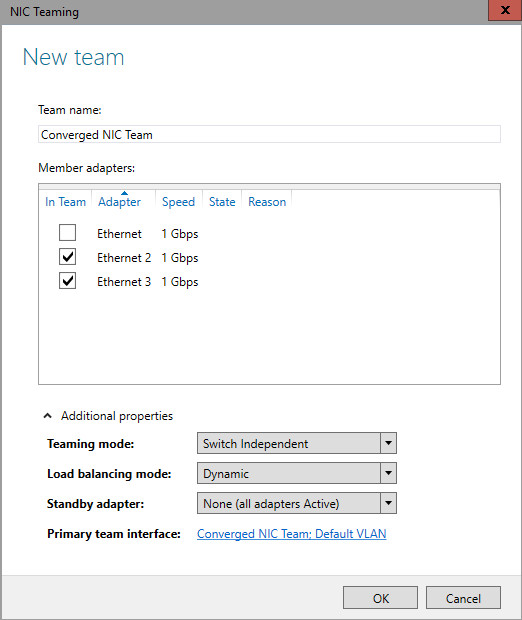RIP
- Maximum hop count 15
- RIP ( 30 Sec update to other routers)
- Doesn’t analyse traffi
- Distance Vector
- RIPng( send through hex to other routers FF2::9)
EIGRP
- Only to Cisco Protocol
- Distance vector
- Analyses traffic
- Autonomous system limitation
- Pays attention to bandwidth too. up to 15 routers is good
in fact, with the same autonomous number routers can speak together. if autonomous number of one of routers is different. The network will be down.
OSPF
- Larger Network
- Link state(Dikestra- Shortest path first)
- Very scalable
- Uses area instead of autonomous
- Each area no more 15 routers
Configure rip V2
conf t
(config)# router rip
(config)# version 2
(config)# net 10.1.1.4
(config)# net 192.168.1.0
(config)# no auto-summary
Important command
conf t
(config)# do sh start ( with do that is not necessary to be out)
(config)# do sh ip int br ( good)
(config)# do sh protocols( show protocols )
(config)# do sh controllers ( hardware information)
(config)# do sh ip rip
(config)# do sh ip route
debug ip rip( behind scence)
no debug ip rip
Set IPV6 for
conf t
(config)# ipv6 unicast-routing ( for writing ipv6)
(config)# int f0/0
(config)# ipv6 address 2001:3200….
For IPV6
conf t
(config)# ipv6 router rip 1
(config)# int f0/0
(config)# ipv6 rip 1 enable
sh ipv6 route
RIP timer
router rip timers basic 30(interval between update) 180(Invalid) 180(Holddown) 240(Flush)
conf t
(config)# router eigrp 100(autonomous number can share update in the same autonomous system)
(config)# net 192.168.10.10
(config)# net 10.10.10.0.1
(config)# no auto-summary
conf t
(config)# router ospf 100(process ID)
(config)# net 192.168.1.0 0.0.0.255(inverse subnetmask=wildmask card) area 0
(config)# net 10.1.1.4 0.0.0.3 area 0
show ip ospf neighbour